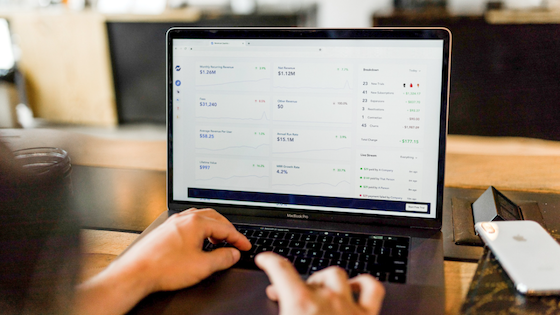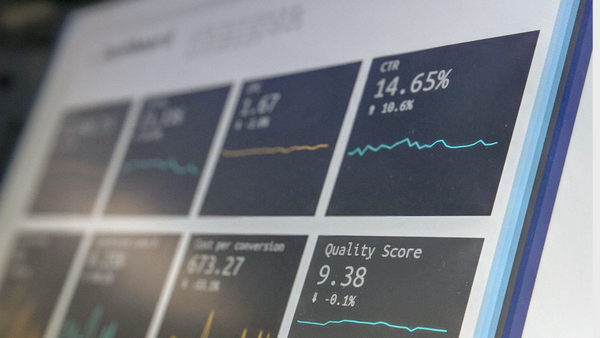8 minute read
The Amazon PPC Playbook for Sellers: How to Get Results
When you first start selling on Amazon you start way down at the bottom. Even though people can technically find your listing, it might take putting some miles on the scroll button to get them there. So how do you make sure your product is seen by shoppers?
Improving your rankings organically on Amazon is a strategy we’re all for. Recent research shows that nearly half of all online product searches (46.7%) start directly on Amazon, as compared with Google’s 34.6%. But working your way up the Amazon A9 rankings organically can take time, and the results can be varied.
The one sure way to move to your product to front of the line is by using Amazon Pay Per Click (PPC). If you know how to do Amazon PPC right, the ads will bring you more sales – and actually raise your organic ranking and visibility. Meaning the better you are at using Amazon PPC, the less money you have to invest in order to get more results. So, we’re going to help make sure you get very good at getting results with Amazon PPC.

Amazon Keyword Targeted Ads
Keyword Targeted Ads are considered to be the standard PPC system on ad platforms like Amazon and Google. It’s the basic form of PPC that is first available to you once you start selling on Amazon. The way it works is by setting up campaigns so that your listing shows up as a sponsored ad among Amazon’s search results on certain keywords. You’ll know one when you see a little tag in gray letters saying “Sponsored” with the little “i” circle next to it.
These ads can show up in the first line of results in Amazon, in the middle or at the bottom. Keyword targeted ads can also be displayed on subsequent pages of search results, not just the first one. There are two distinct types of targeting on the Amazon ad platform – Automatic and Manual.
Automatic Targeting Campaigns on Amazon
The Automatic Targeting Campaign, as the name suggests, runs on its own without much input from you. The way the campaign works is by relying on Amazon’s A9 Algorithm to run through a set of different scenarios where it will display your ad in searches related keywords from your listing, as well as searches for products similar to yours. All you need to do is merely set up a daily budget and a default bid.
The daily budget is a limit that you set up on your campaign. Once it has spent the specified amount, your Amazon ad campaign will stop. This is a daily budget, so after midnight the next day, your campaign will restart.

Advertising on Amazon Using Default Bids
The default bid is the maximum amount of money you’re willing to spend in order to get your ad shown in any Amazon search. You can adjust a default bid in Amazon and apply many different strategies. As you can see from the from the Amazon campaign manager dashboard you have many options:

Bid+ Dynamic Bidding
You can fix your bid or opt for a more dynamic approach to your Amazon ads by aiming to get the most return for your money – or by trying to outbid your competitors. These are the standard options. If you wish to employ a more aggressive strategy you can activate Bid+, which allows you to increase any bid up to 900% in order to get the top search result on Amazon. The danger here is there’s a lot of possible variation in your cost-per-clicks.
Using Negative Keywords on Amazon Ads
You can also take a more hands-on approach with your automatic campaigns by including negative keywords. These are keywords that you do not wish to bid on or have your ad displayed with. This is very useful if you don’t want to show up for certain keywords on Amazon that have proven not to work in the past, or keywords that are included in some of your other campaigns. You don’t want to have the same keywords in multiple campaigns to avoid the risk of bidding against yourself!
Amazon Manual Targeting Campaigns
The opposite of Amazon auto campaigns is an Amazon manual campaign. There’s a lot more precision and customization with a manual campaign, and that requires more skill. The main difference is that you get to choose your Amazon keywords yourself. Apart from that, you get to place individual bids on each of the keywords, as well as arrange them by match types.
There are 3 match types, and they’re on a spectrum going from most to least specific:
Exact match type – Works by using the exact keyword you enter. The ad will show up only when that exact keyword is searched for on Amazon. The only variation allowed is if your keyword is singular, it will show as a result for plural and vice-versa.
Phrase match type – Works by using words in an exact phrase. That means the words in your desired Amazon keywords must stay in an exact order and not be separated by other words.
Broad match type – Works by placing your ad in any search containing your keywords regardless of the order of the words and regardless of their order. The important thing is that the Amazon search contains the keyword you’re bidding for.
Lastly, it’s an important point to note that the “Broad” match type contains all the results the “Phrase” match type does, which in turn contains all the “Exact” results as well.

Amazon Ad Match Types in Action
Let’s look at an example using the keyword “Bluetooth Speaker “and where it can be displayed under the various match types:
|
MATCH TYPE |
KEYWORD |
SEARCHES IT CAN DISPLAY FOR |
|
Exact |
Bluetooth Speaker |
Bluetooth Speaker Bluetooth Speakers
|
|
Phrase |
Bluetooth Speaker |
Bluetooth Speaker HD Sound Bluetooth speakers Bluetooth Speaker for Iphone
|
|
Broad |
Bluetooth Speaker |
Bluetooth Speaker 50 ft Range Bluetooth Wireless Speaker Portable Speaker for Samsung Galaxy Bluetooth
|
Manual campaigns also have the option of including negative keywords, the same as automatic campaigns. Negative keywords also have two match types: Exact and Phrase.
There are many different ways of using negative keywords in concert with all the other PPC elements available. As your strategies become more advance, so will your use of negative keywords.
Bidding in Manual Campaigns
Bidding is an aspect of manual targeting campaigns on Amazon that really allows you to be precise. This is due to the fact that you can adjust your bids for every keyword individually. Your default bid, which you put in as you are creating an Amazon campaign, is a placeholder for your handpicked bid, unless you chose to leave it as it is. You also have the option of using Bid+ and dynamic bidding; however, you cannot apply them to individual keywords, only a campaign as a whole.

Amazon Product Targeting Ads
Around the beginning of the 4th quarter of 2018, a new avenue to the standard sponsored ads structure was introduced on Amazon, they’re called “product targeting ads.” And they don’t work on the same principles as the standard keyword targeting we’re all used to on Amazon. You’ll see the option for this kind of ad when you select the “manual campaign option” in your Amazon Campaign Manager.
Product targeted ads are displayed on the page containing a listing itself. They’re located under the “frequently bought together” line, above the product description of a given listing. As far as biding goes, the rules are simple: The highest bid gets to the front of the line.

Refining Amazon Category Options
Constructing a product targeted campaign on Amazon requires a different approach and thinking along different lines from keyword targeted campaigns. These campaigns can be targeted by categories/subcategories or by individual ASINs. Meaning that you can have your ads displayed in a certain section of Amazon or you can hand pick individual products you want to advertise on.
However you can get much more precise than that. These types of campaign give you a brand new option – the Refine category. This option allows your Amazon category targeted campaign to be refined along a 3 different variables:
Brand – Allows you to select specific brads whose listings you want your Amazon ad to be displayed against
Price Range – Lets you target competitors’ products on Amazon between two price points
Review Star ratings – Gives you a way to target competing products on Amazon of certain perceived quality
Taking all of the options into account, we can see a parallel between how keyword targeted and product targeted ads work on Amazon.com. We see the same tendency to allow sellers to narrow or broaden their scope.

Using Broad, Phrase and Exact Match Types with Amazon Advertising
We can again see that there is a spectrum going from the least specific to most specific. Only instead of having the Broad, Phrase and Exact match types, we have targeting based on categories, brands or individual ASINS.

Amazon Advanced Product Targeting
The parallels don’t stop there. We also have a mechanism akin to negative keywords, only in this context, it’s appropriately called “Negative product targeting.” You have two options: Exclude Brands and Exclude Products. This way, you can hand select brands you don’t want your Amazon ads to display on.
This is in contrast to keyword targeting, where you’re aiming to present your product as the answer to a search. The hope is you’ll be the most alluring of all the options a shopper might come across. Basically, you’re on an even playing field with every other listing displayed, organically or otherwise on Amazon.com.
In comparison, product targeted ads are placed in hopes of diverting customer attention away from an Amazon listing. Product targeted ads are a more aggressive approach.
Your Amazon PPC Strategy 2019
Now that you know how all the different types of campaigns work, you’ll see your Amazon PPC campaigns brimming with new options. Now, go make more sales in 2019 using your newly mastered skills!
In this post, we’ll run through the major types of Amazon pay-per-click ads you should know how to use, plus give you expert tips for maximizing sales.N