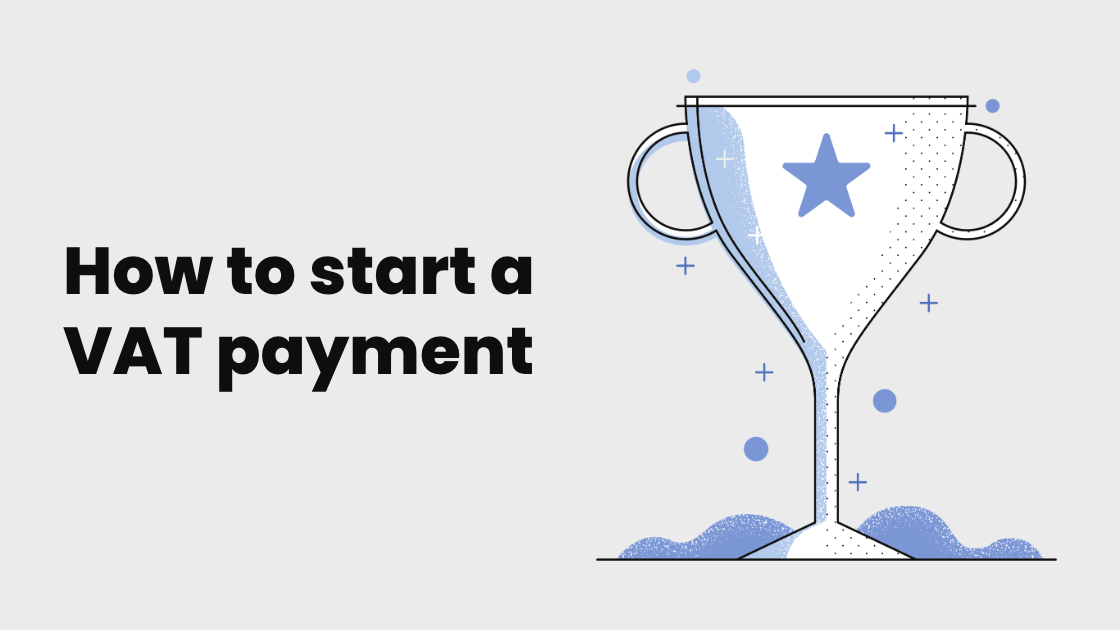Product Tutorial - Apply for a receiving account
Step 1: Go to the application page by clicking Marketplace TAB under Receivables. Find APPLY FOR NEW RECEIVING ACCOUNTS and click. Step 2: Select a currency you’d like to get paid in. Supported currencies: USD/JPY/EUR/GBP/AUD/SGD/CAD/AED. Please pay attention to the NOTE below...