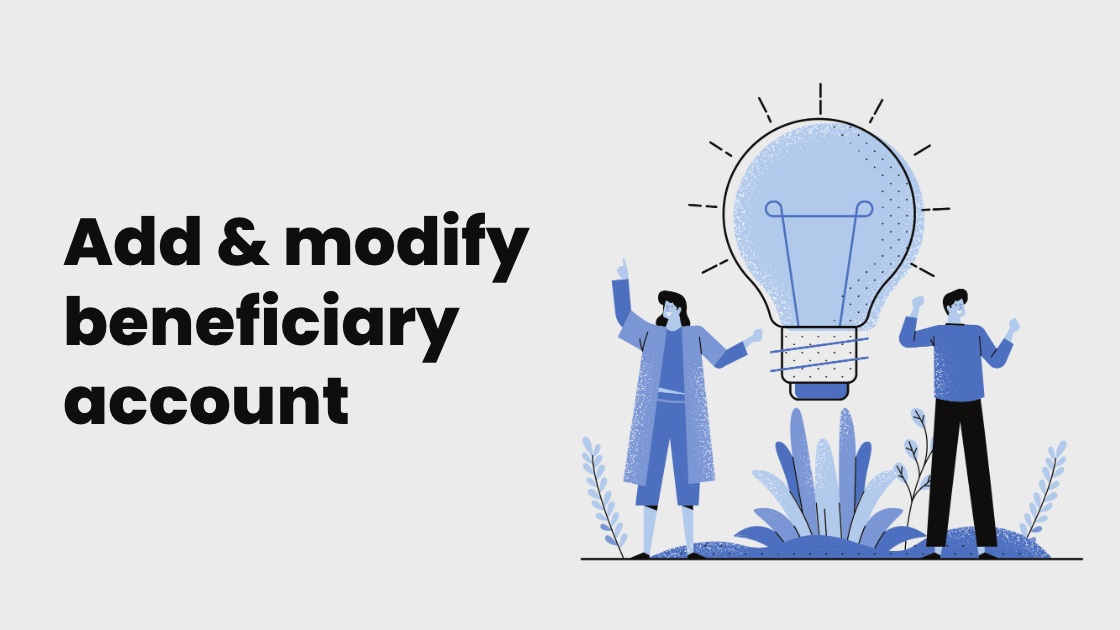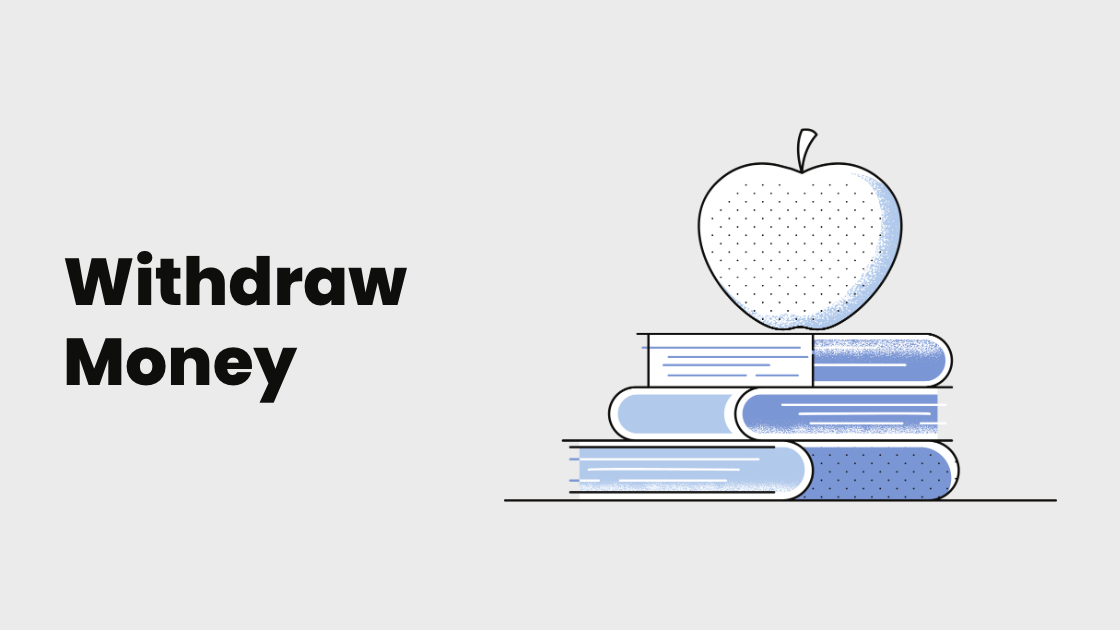Product Tutorial - how to top up your account
NOTE: At this time, the PingPong Wallet service is only available to USA clients. Within the USA, this function is currently unavailable in the following 6 states: Colorado (CO), Hawaii (HI), Nevada (NV), New Jersey (NJ), New York (NY), and Florida (FL). Step 1: Select the “Dashboard” tab. Then select...